We are excited to announce our transition to Microsoft 365, a powerful suite of productivity tools designed to enhance your work experience and streamline our operations. This guide will walk you through getting started, highlight the numerous benefits, and introduce you to key features that will help you work smarter and more efficiently.
Please note that, to access and send emails, you will still need to use our Webmail (https://webmail.tomei.com.my). Please DO NOT use the online Outlook.
Alright, now that we have already gotten the important notice and essential advisory out of the way, let’s explore further with regards to Microsoft 365.

Getting Started with Microsoft 365
You will receive a notice from IT (email or physical copy) with your new Microsoft 365 login credentials. Here are some essential guides to help you get started:
- Open your web browser and go to Office.com
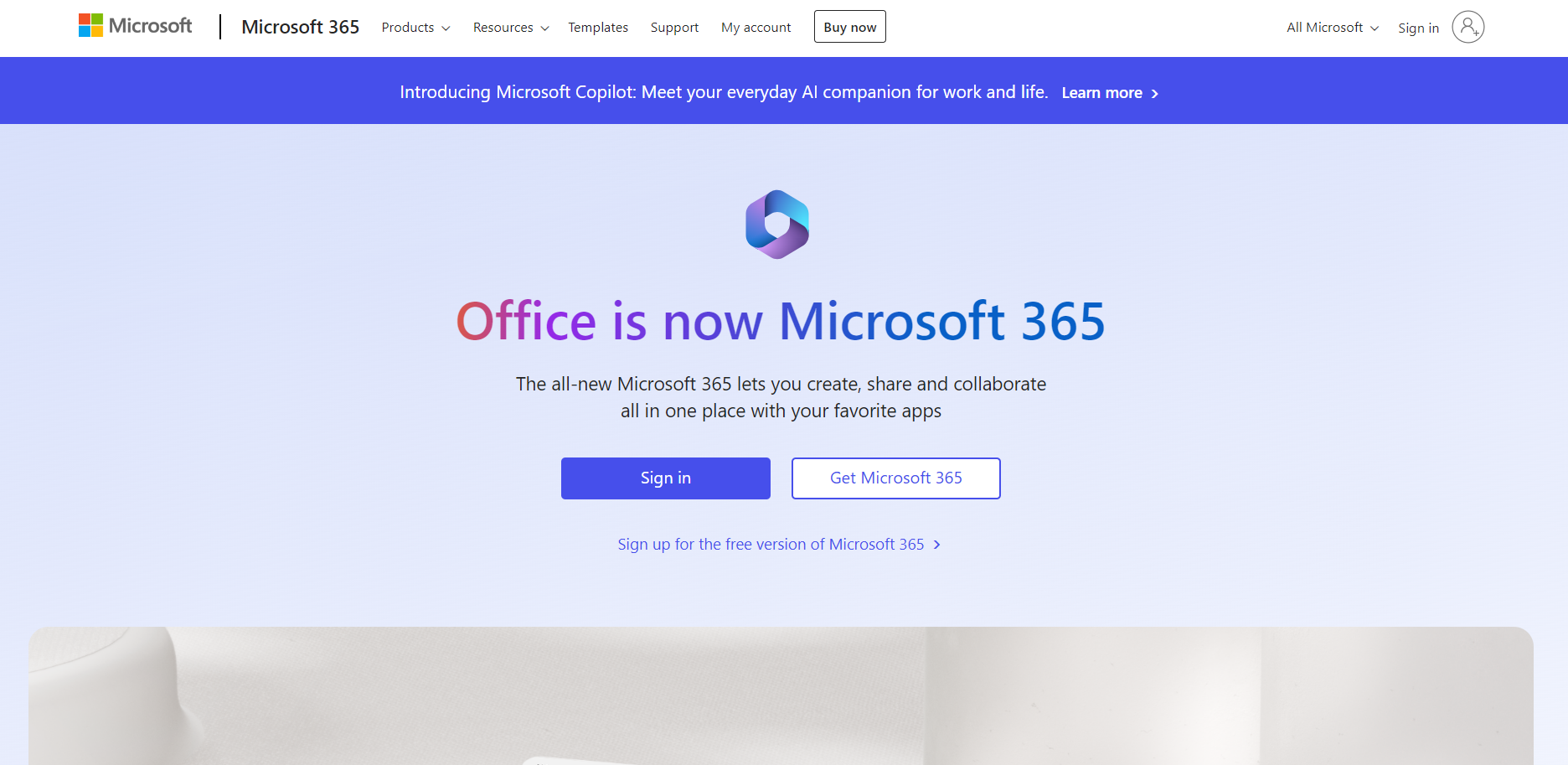
- Click on the “Sign in” button and enter your company email address in the provided field and click “Next”.
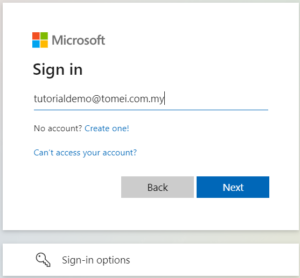
- Enter your provided password in the password field and click on “Sign in”.
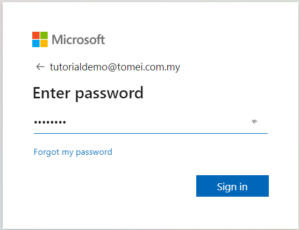
- You will see a prompt asking you to download the Microsoft Authenticator app. Download the app from the App Store (for iOS) or Google Play Store (for Android). You may also click here to scan the QR code to download the app.
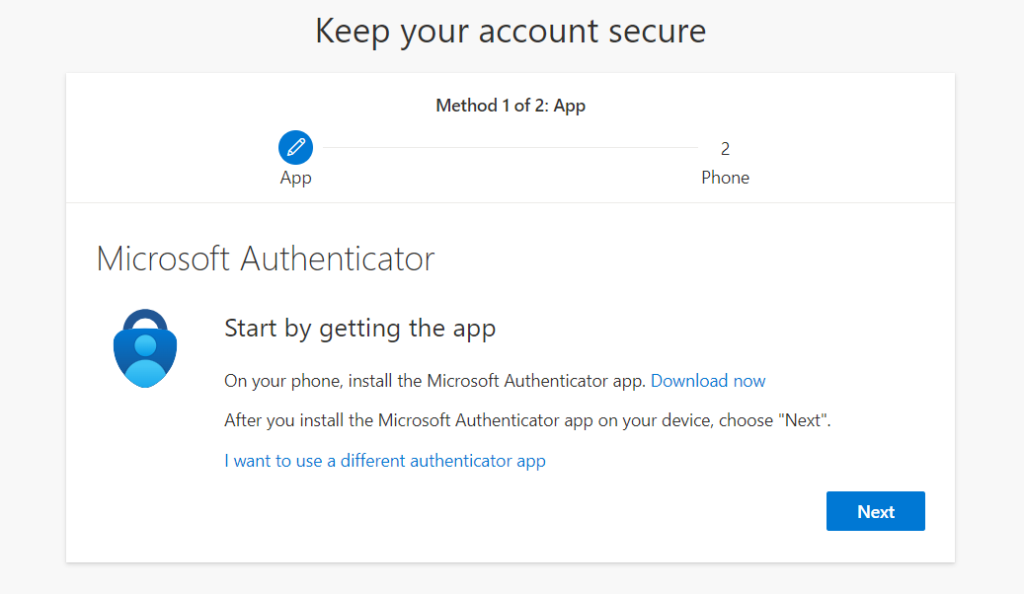
- Open the Microsoft Authenticator app on your mobile device. Follow the app’s instructions to add an account. When prompted, use the app to scan the QR code displayed. After scanning the QR code, your sign-in email will appear in the app.
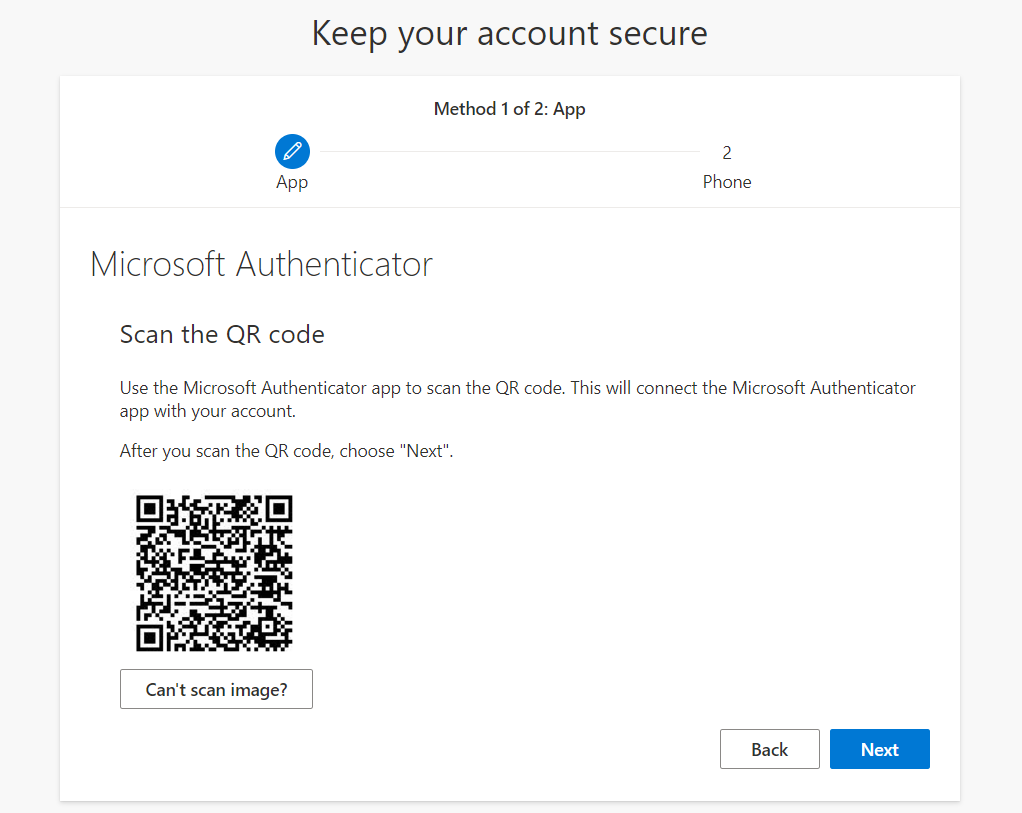
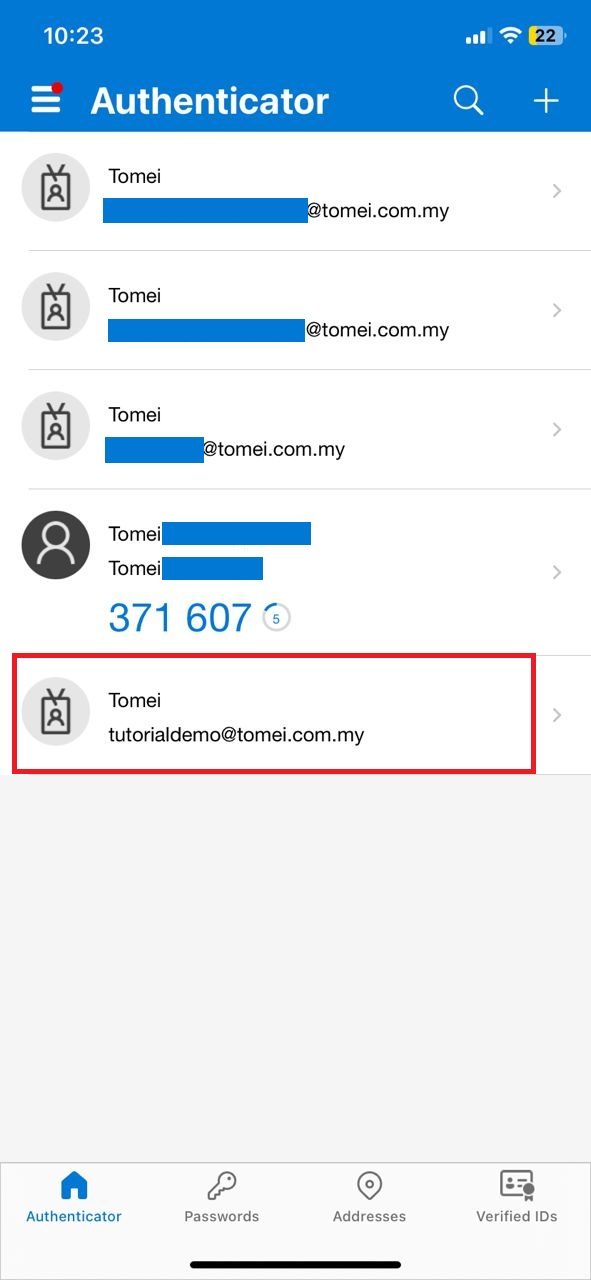
- The Microsoft Authenticator app will generate a verification code for you and notification will appear on your screen requesting the code.
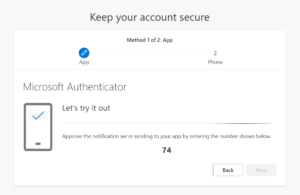
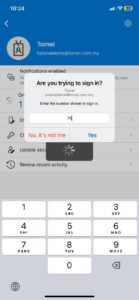
- After entering the correct code, the authentication will be approved.
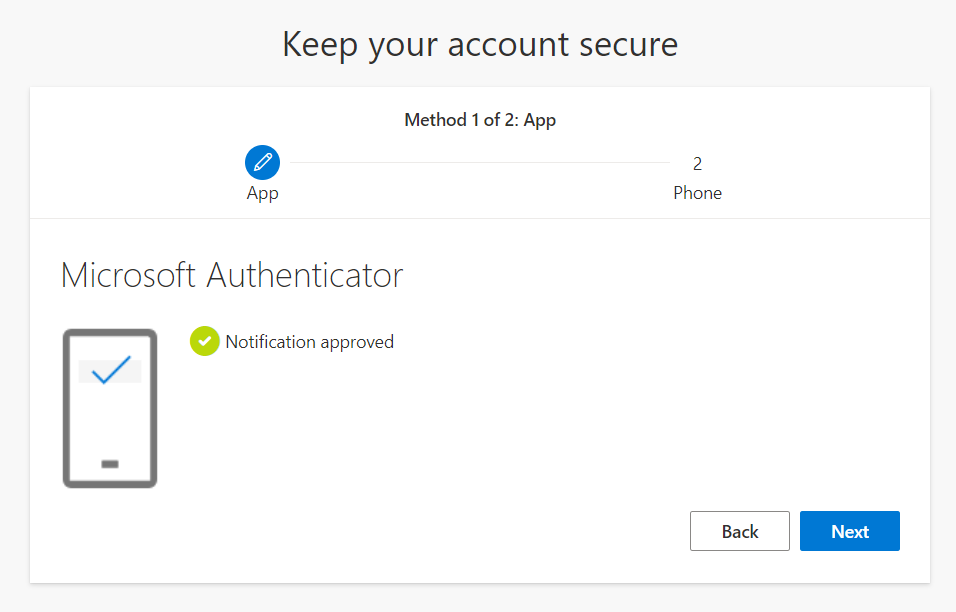
- Proceed to step 2 for selecting an alternative method to sign in. Choose to use your phone number for authentication. Enter your phone number in the provided field and click “Next”.
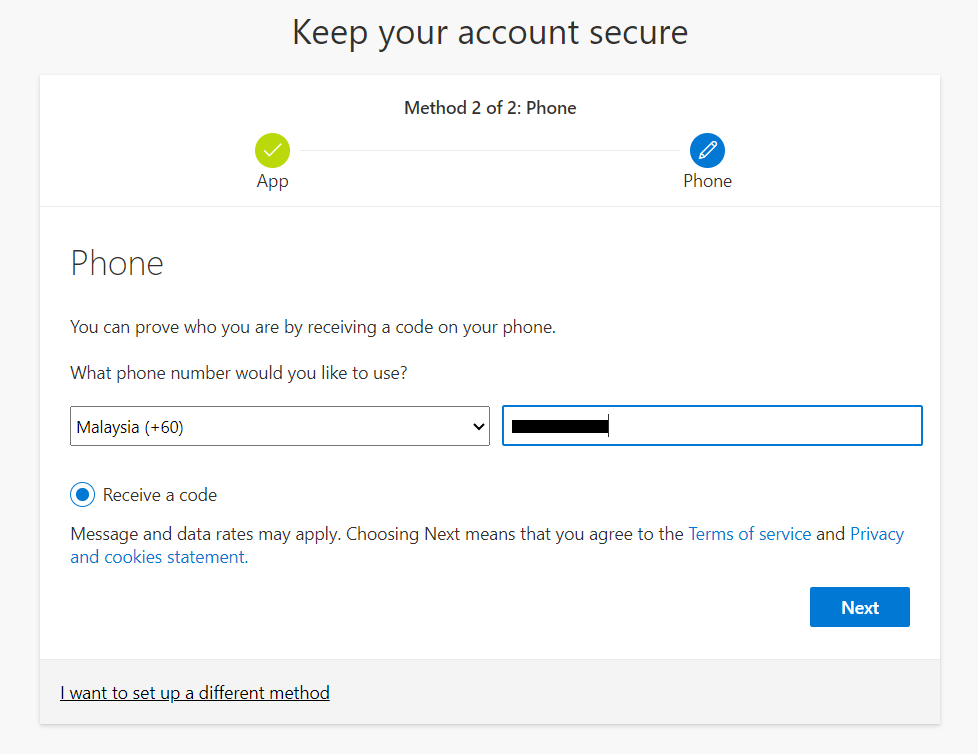
- You will receive a code via SMS to the entered phone number. Check your inbox for the received code and enter the received code into the prompt.
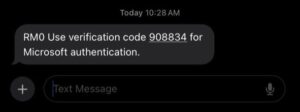
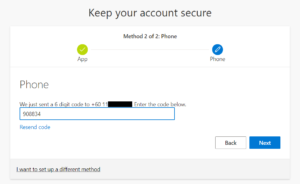
- Once the correct code is entered, your account will be successfully authenticated.
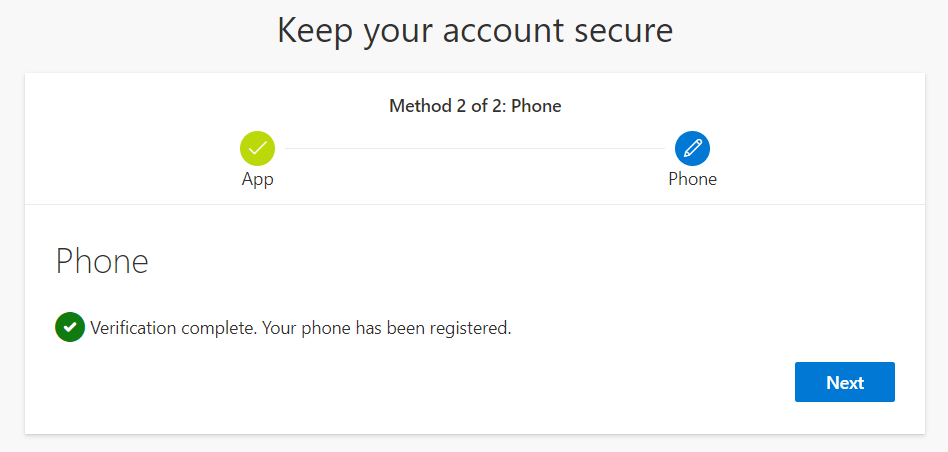
- You Are Good to Go! You can now access your Office 365 service.
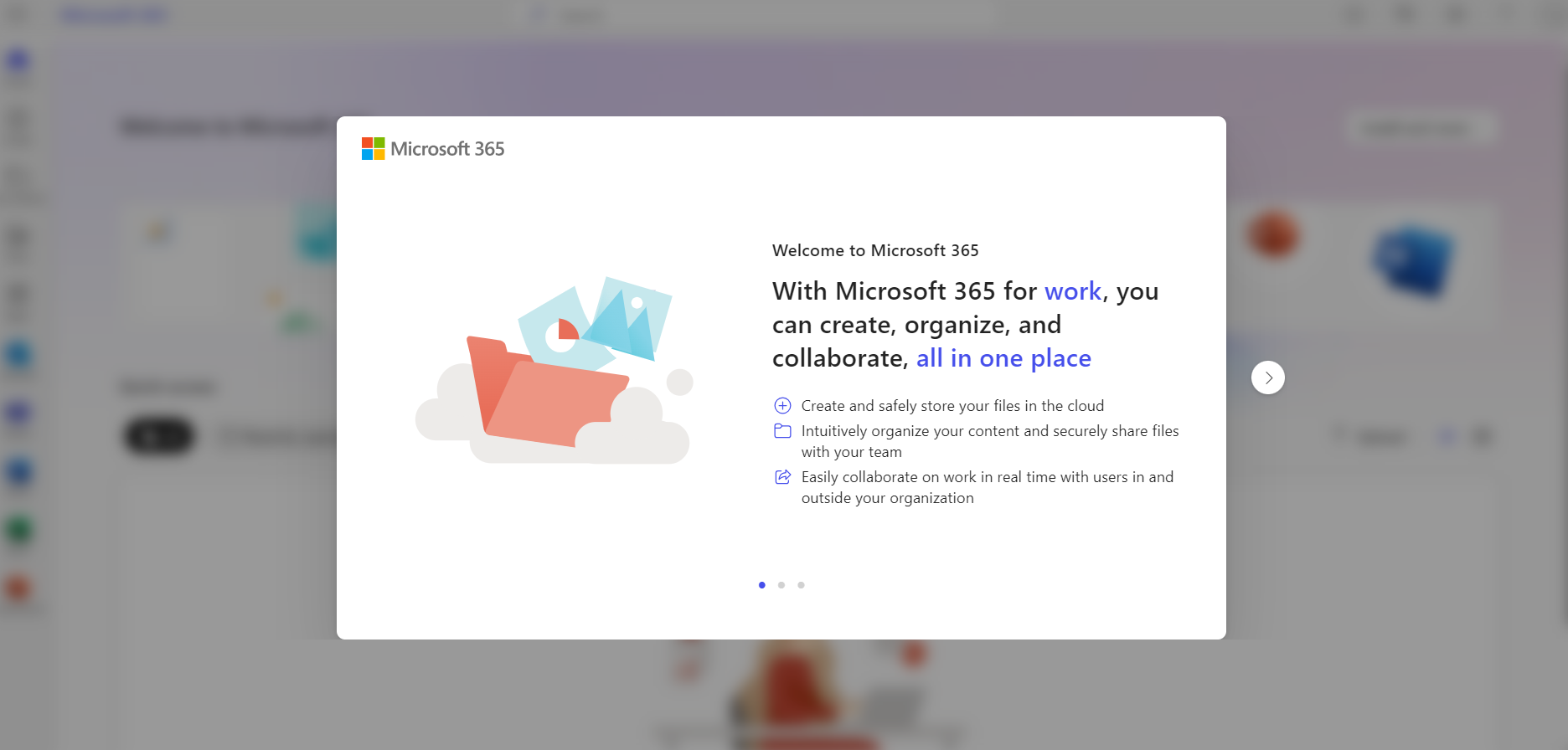
Additional Tips
- Keep the Authenticator App Handy: You will need the Microsoft Authenticator app for future logins, so ensure it is easily accessible.
- Save Backup Codes: In case you lose access to your authenticator app, having backup codes can help you regain access to your account.
- Secure Your Phone: Since your phone will be used for authentication, ensure it is secure and protected with a strong password or biometric lock.
- Click on your profile icon or name in the upper-right corner of the page. Select “View account” from the dropdown menu.
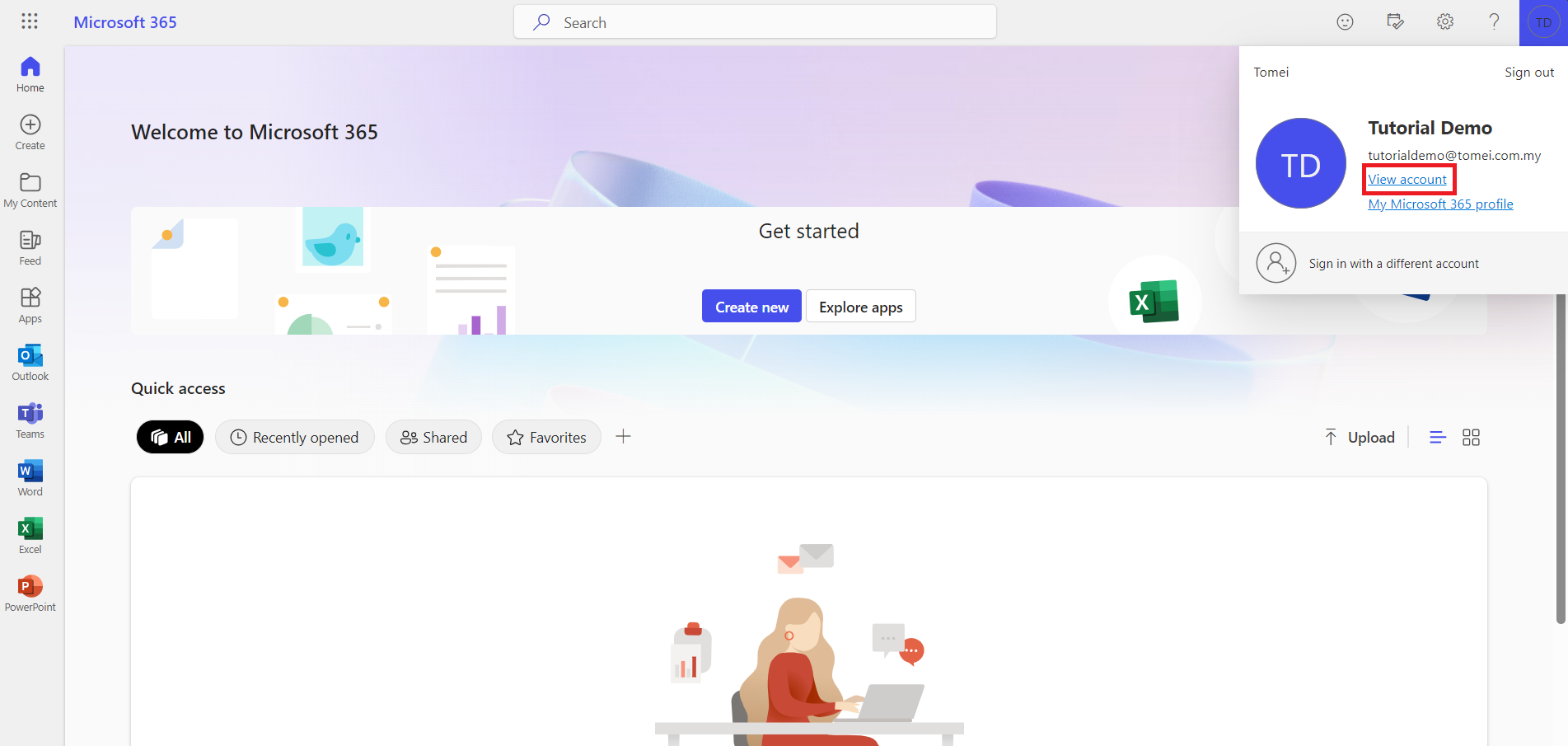
- On the “My Account” page, look for the “Security info” section.
Note: There might be a direct “Change Password” option available temporarily. If so, you can use this, but it may be removed soon.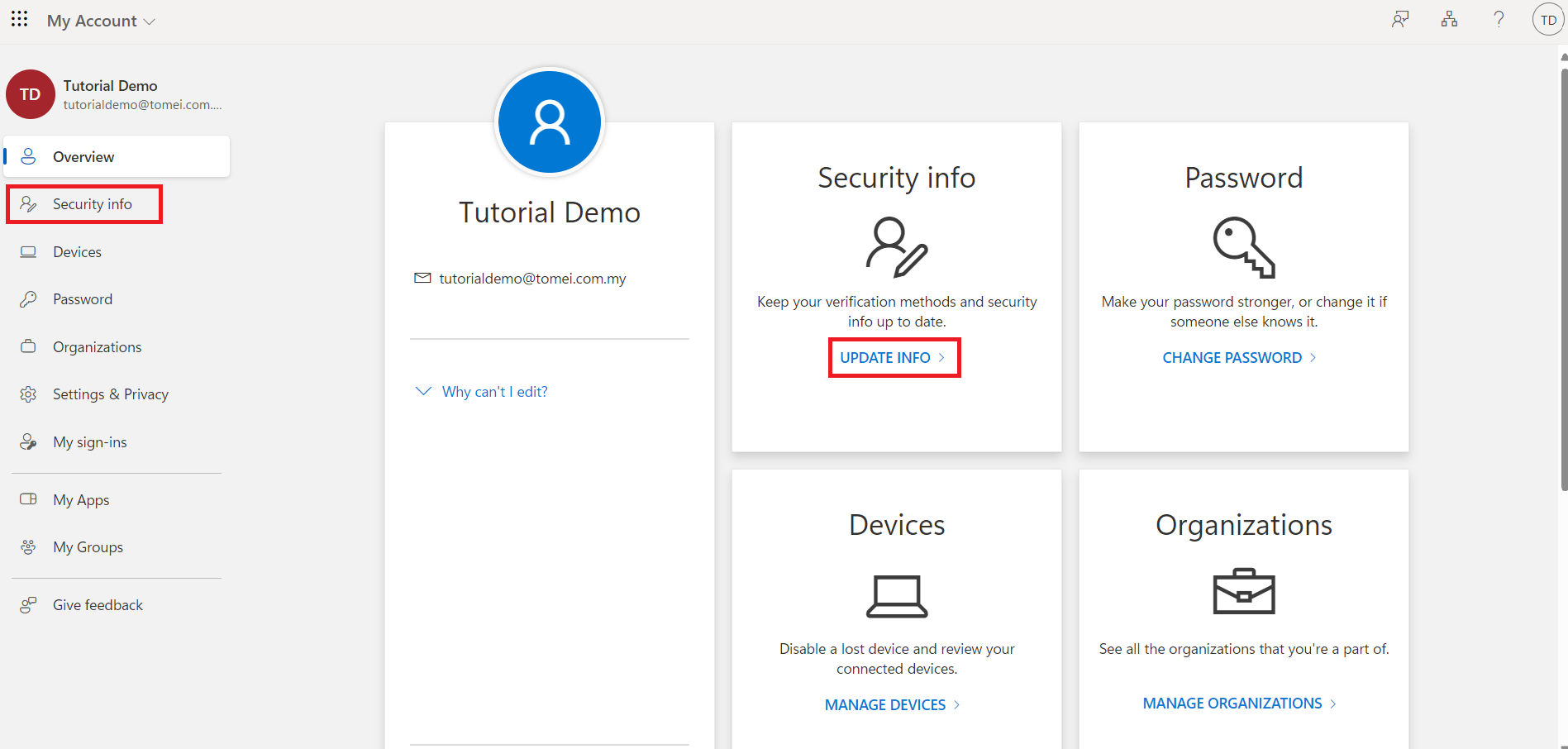
- To access the “Security info” page, you will need to authenticate your account. Open the Microsoft Authenticator app on your mobile device. Approve the sign-in request sent to your authenticator app or enter the code provided by the app.
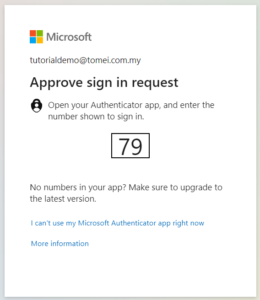
- Once authenticated and on the “Security info” page, find the “Password” section. Click on “Change” to proceed with changing your password.
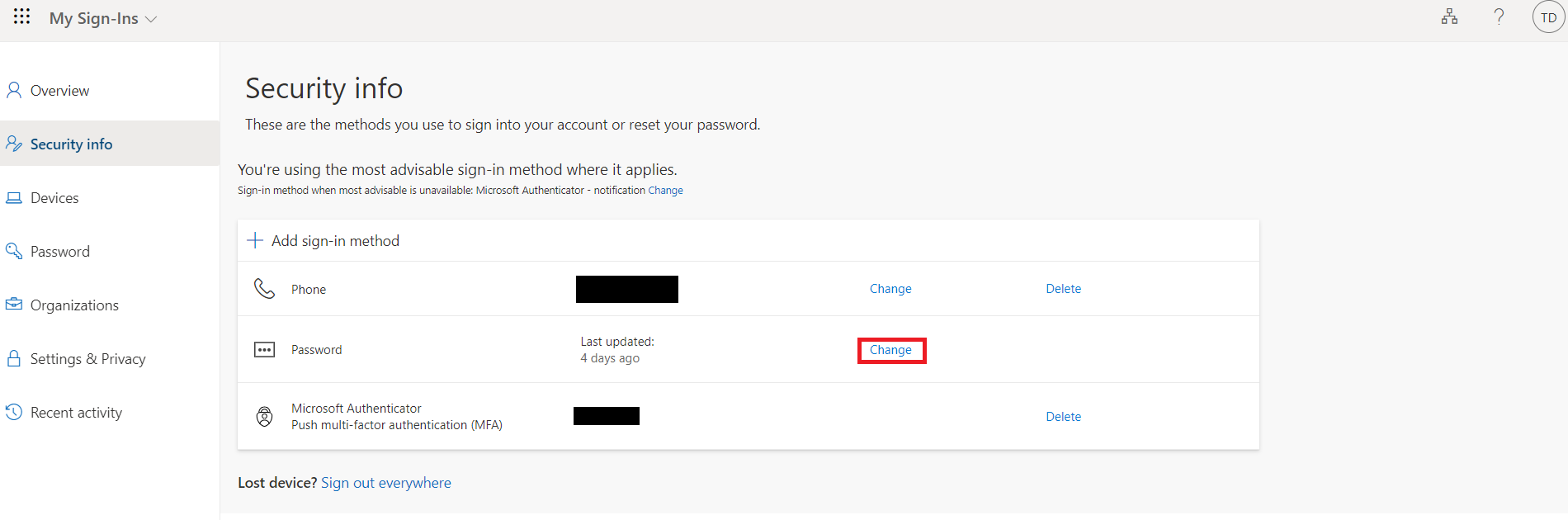
- Enter your desired new password in the “New password” field. Confirm your new password by entering it again in the “Confirm new password” field. Click “Submit” to finalize the change.
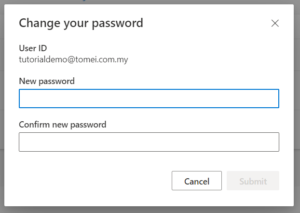
Additional Tips
- Choose a Strong Password: Ensure your new password is strong, with a mix of uppercase letters, lowercase letters, numbers, and special characters.
- Password Manager: Consider using a password manager to keep track of your passwords securely.
- Regular Updates: It’s a good practice to update your passwords regularly to enhance security.
- At the homepage, click on the “Create” menu and select the app you want to use. For example, click on “Workbook” to open Microsoft Excel.
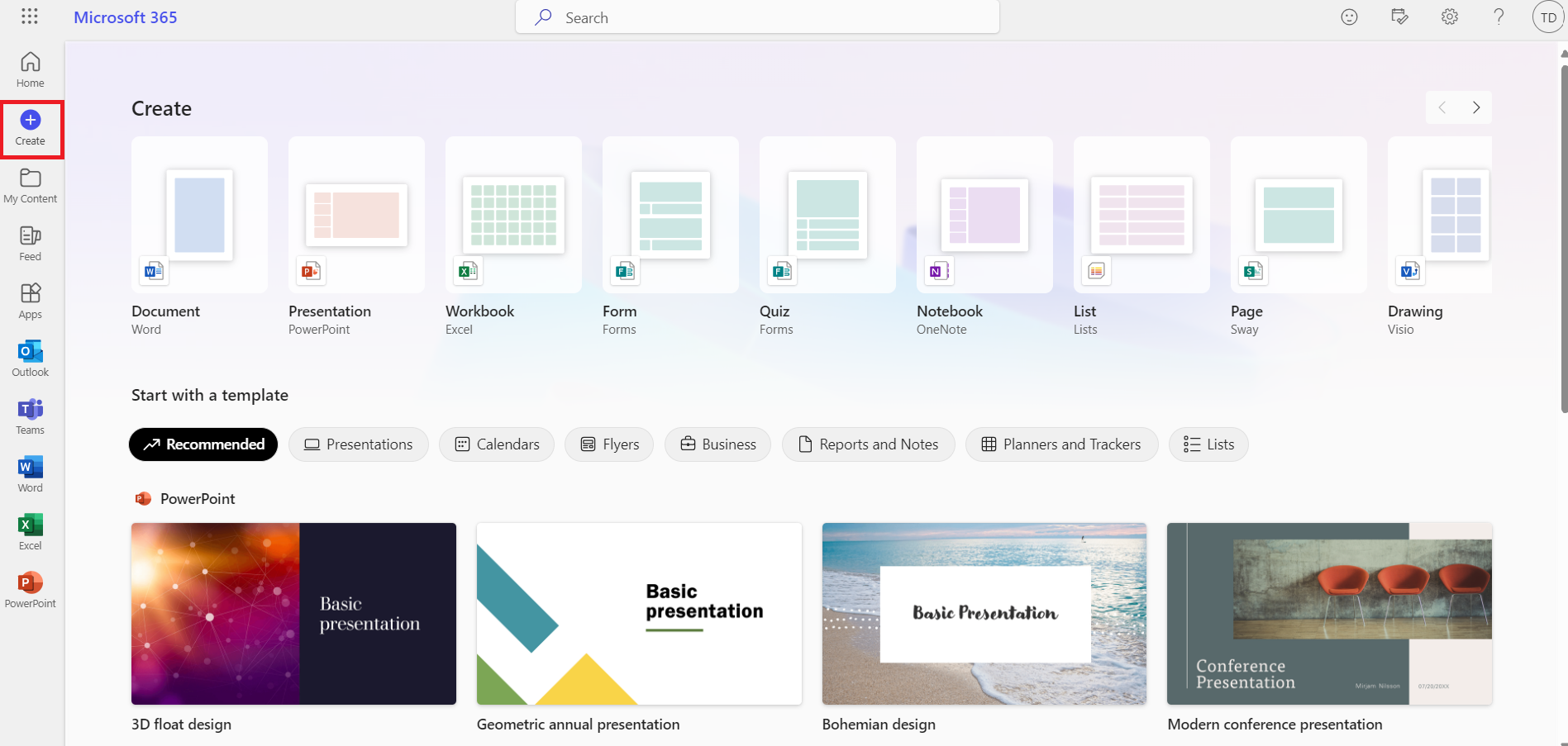
- In Workbook, go to the top left corner and click on the “File” tab to open the File menu.
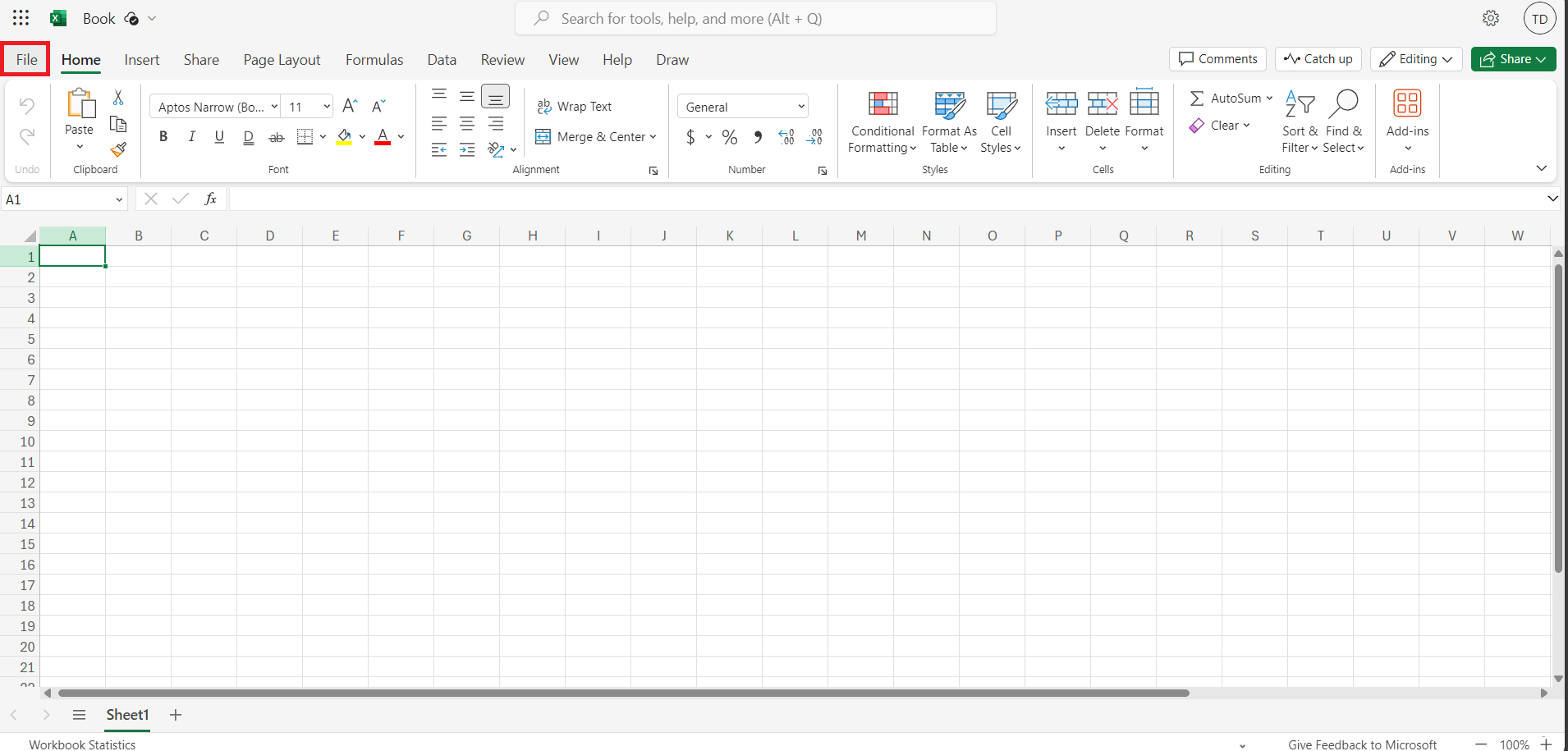
- In the File menu, click on “Open files from this device” to access files stored on your local device. Navigate to the location on your device where the file is stored, select the file, and click “Open”.
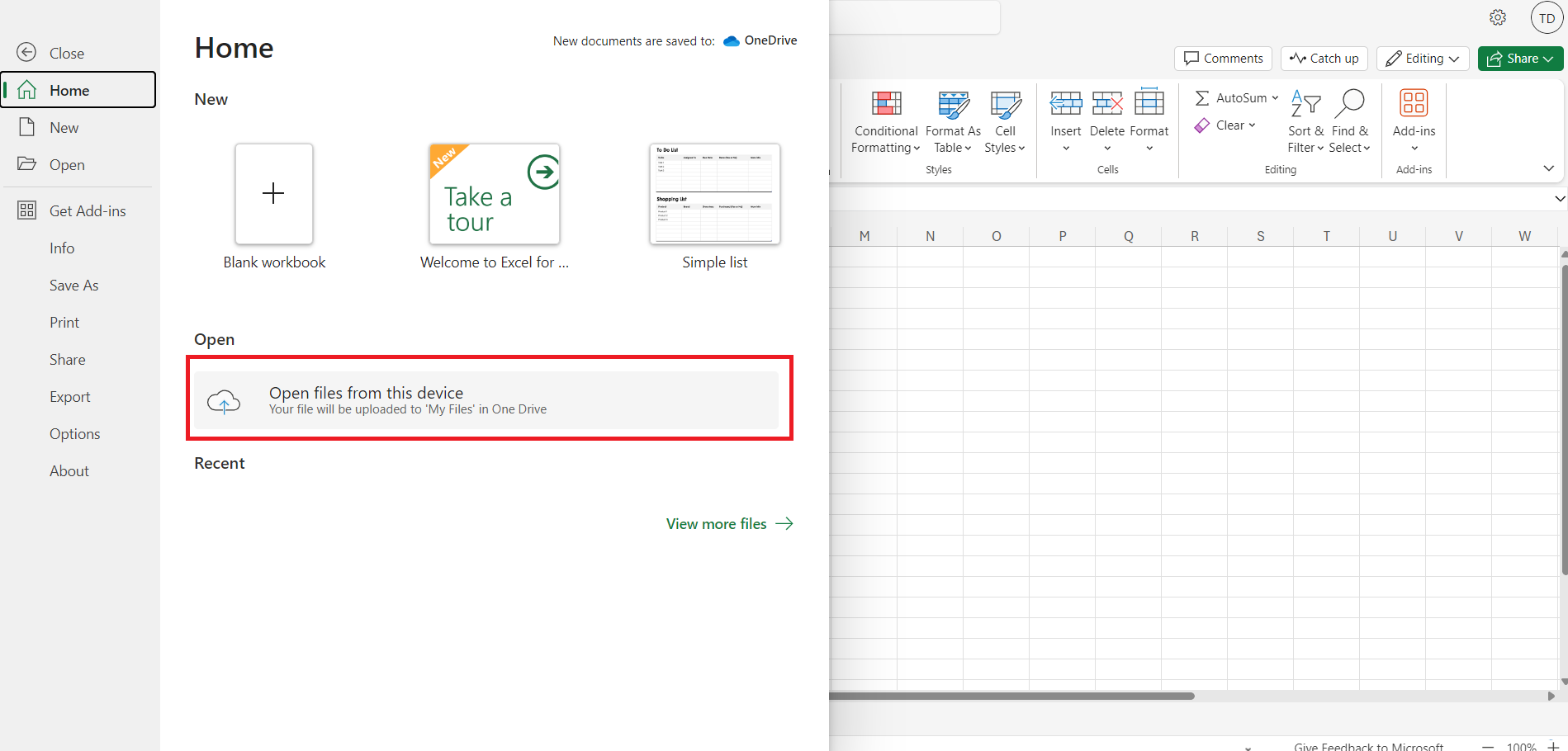
Additional Tips
- Check File Formats: Ensure the file you are trying to open is compatible with the Microsoft app you are using.
- Use OneDrive for Convenience: Consider using OneDrive to store your documents, making it easier to access them from any device connected to your Microsoft 365 account.

Benefits of Using Microsoft 365
- Real-Time Co-Authoring: With Microsoft 365, you can collaborate in real-time with your colleagues. Whether you are working on documents, spreadsheets, or presentations, multiple users can edit and comment simultaneously, making teamwork more efficient and seamless.
- Integrated Applications: Microsoft 365 includes a comprehensive suite of applications such as Word, Excel, PowerPoint, Outlook, OneDrive, and Teams. These tools are designed to work together seamlessly, helping you manage your tasks, communications, and projects more effectively.
- Anywhere Access: Access your files and applications from anywhere, at any time, on any device. Whether you are in the office, at home, or on the go, Microsoft 365 ensures that you have the tools you need at your fingertips.
- Cloud Storage with 1TB space: With OneDrive, you get ample cloud storage to save your documents and files securely. This not only ensures that your data is backed up but also makes sharing and accessing documents easier.
- Meeting and Calling via Teams (Zoom Alternative): Schedule and host virtual meetings with video and audio conferencing capabilities. Use screen sharing to present ideas clearly, and record meetings for future reference.
Transitioning to Microsoft 365 marks a significant step forward in our commitment to enhancing productivity and collaboration within our organization. We are confident that you will find these tools invaluable in your daily work. Should you have any questions or need assistance, please do not hesitate to contact the IT Team at itd@tomei.com.my.
Welcome to a new era of productivity with Microsoft 365!
